AutoLab Video Series Part 3 – Building the DC and Hosts
This is the third video in my AutoLab Video Series. In the first video I covered obtaining AutoLab and configuring VMware Workstation. The second video walked through populating the AutoLab build share.
This video covers building the Domain Controller (DC) and ESXi hosts (Host1, Host2, and Host3) using the AutoLab automation. The Domain Controller provides the Active Directory infrastructure, the PXE infrastructure, the DNS services, and the database services for the AutoLab environment. The hosts will become the nested ESXi servers of the AutoLab environment.
The AutoLab automation configures all of the services running on the DC. This give you more time to use the lab for the intended purpose – working with vSphere. The ESXi host install and the base configuration has also been automated, but there is also an option to manually install and configure a host. Building the DC (and configuring all the services) and the installation of ESXi on the 3 hosts took less than 2 hours to finish.
Video Links:
AutoLab – http://www.labguides.com/autolab/
If you are a student and you need a copy of VMware Workstation you can get an Academic discount version of VMware Workstation or VMware Fusion here!
The next video will cover the AutoLab vCenter Server build.
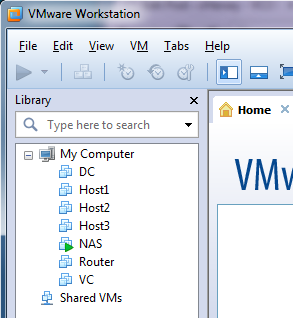


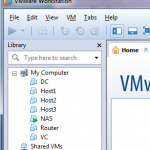

These are great videos! One question:
Where did the login box come from for your first login to ESXi Host one? It just automagically appeared…
Thanks!
Garry,
Glad you enjoy the videos. I had already opened the vSphere Client that was already installed on my local workstation. That is what I used to log in to the host once the build was complete.
Hersey
Great tutorial!
I have one problem. When I power on Host1 for install ESXi 5.5 update 1, error happened:
Error loading /ESXi55/sb.v00
Fatal error: 6 (Buffer too small)
I found one solution from google, i need verify md5 checksum. After verify, not matched, so I redownload new ESXi 5.5 update 1. But, when I try power on Host1 again, still same error shown.
Do you have any suggest or solution for this problem?
Thank you Hersey!
Mohammad,
Thanks for stopping by and glad you are enjoying the videos.
It is more than likely still an issue with the ISO. Did you verify the md5 checksum on the newly download ISO?
Hersey,
I already verify md5 checksum and matched. But still found fatal error (buffer too small).
Maybe I will i try change ISO to 5.1. I hope that’s will smooth running.
Is there any problem beside ISO issue?
Thanks!
Hersey,
I just tried 5.1, found problem when validate DC:
“matching vcenter & esxi distribution not found. please check build share”
VMware-VIMSetup-all-5.1.0-880471.iso
VMware-VMvisor-Installer-5.1.0-799733.x86_64.iso
Is it compatible?
And another question, is it problem if i extracted Lab_Local to C:\Users\CTI\Documents? Not C:\Program Files (x86)\VMware\VMware Workstation.
Thanks!
Mohammad, i think the problem is with the validate.ps script itself. I believe there is a problem with the following line:
} else {
Write-Host “vCenter 5.5 & ESXi 5.5 not found.” -foregroundcolor “cyan”
$vSphere51 = $false
It’s checking for 55 but it sets $vSphere51=$false instead of $vSphere55.
Anyone seen the below error when trying to setup host1? Actually, i get the same error for all 3 hosts builds.
“Error (see log for more info):
cannot open file
[Errno 2] No such file or directory: ‘/tardisks/xhcixhc.v00’
anyone?
Chuck Keith. I just got that error. When I clicked Enter to continue, it returned ‘The system was not installed correctly’. Enter again and it started the process again.
(How to Install Autolab without DRS on a single ESXi 5.5 host) – hi there, I received a really kickass production server for free, so I was hoping to run with this Autolab setup for my VCP5 studies. The instructions (and my apologies if I missed something) seem to cover the setup that uses DRS (and the deployment functions of vsphere), so I’m wondering if there are instructions or videos on how to do the setup without DRS. There is a reference saying this build is much more work which I am okay with, but I think I must be missing something. Any help or guidance would be awesome, and again, apologies if I have missed something obvious! (I should mention I am using version 2 of the Autolab)
These are great videos. Thanks Hersey
One question on version 2.6
Can i use this version to build ESXi6.0?
please advise for this error message during DC build
Service Tftpd32_svc running.
Service SQL Server (SQLEXPRESS) not running.
Service SQLBrowser not running.
Service VMTools running.
Check DNS
DNS OK for dc.lab.local
DNS OK for vc.lab.local
DNS OK for vma.lab.local
DNS OK for nas.lab.local
DNS OK for host1.lab.local
DNS OK for host2.lab.local
DNS OK for vcd.lab.local
DNS OK for vcd-proxy.lab.local
DNS OK for vshield.lab.local
DNS OK for 192.168.199.4
DNS OK for 192.168.199.5
DNS OK for 192.168.199.6
DNS OK for 192.168.199.7
DNS OK for 192.168.199.11
DNS OK for 192.168.199.12
DNS OK for 192.168.199.38
DNS OK for 192.168.199.39
DNS OK for 192.168.199.40
The final result
*****************************************
*
* Oh dear, we seem to have a problem
*
* Check the build log to see what failed
*
*****************************************
Press to exit: