My Home VMware Lab
Several people have asked me about what I am using for a lab so I put together this post about the lab I used to study for the VCP 5 exam. I also used this lab set up when studying for my VCAP4-DCA exam.
I run my lab in VMware Workstation 8 on a consumer desktop I picked up at BestBuy for right around $350. The desktop is a lower end ASUS model CM1630 with an AMD Athlon II x2 220 2.80 GHz processor running Windows 7 Home Premium. I spent less than $75 to upgraded the memory to 16 GB. Takes a little while to get everything booted up, but once the environment is up things run fairly well. When the vCenter Server Appliance, the vSphere Management Assistant appliance, and two ESXi hosts running several (3-5) nested DSL VMs are up they consume about 11 GB of the available RAM.
Here is a diagram of the way I have set up my lab in Workstation.

Networking
I have five networks setup in Workstation: one bridged for management, three host only networks to use for vMotion and storage, and one NATed network for VM connectivity. VMware Workstation allows you to configure 10 custom networks so if more are needed they are easy to add.
Network adapters can then be added to your Workstation VMs and connected to the configured networks. My lab diagram details how I have the networks configured and connected to my hosts.
Shared Storage
For iSCSI and NFS Storage I use the Openfiler VMware Appliance. Pretty easy to set up and configure. There are several excellent articles on setting up Openfiler as an iSCSI target. Here is one and here is another one. To configure Openfiler for NFS check this article or this one.
ESXi VMs
ESXi is easy to install into Workstation 8 and you can find instructions on doing so here.
I run two ESXi VMs that are each configured with a 10GB SCSI disk, 2GB of RAM, 2 vCPUs, and 5 network adapters.

vCenter Server Virtual Appliance
The vCenter Server Appliance (vCSA) OVF can be downloaded and imported to Workstation just like any other OVF. Once imported I changed the memory from 8 GB to 4 GB and it seems to run fine. Instructions on setting up the vCSA can be found here.

Now What?
Once the ESXi hosts and the vCSA have been installed and everything is loaded up the lab can be accessed with the vSphere Client.

Nested Virtual Machines
Most of the nested VMs that I run on the virtualized ESXi hosts are Damn Small Linux (DSL) VMs. Since the purpose of the lab is more for configuration/product/technology familiarization and not testing potential production workloads these small footprint VMs work great. If needed nested Windows VMs can also be run.
Using the Lab as a Study Tool
Hands-on experience with many of the objectives in VCP5 Exam Blueprint can be accomplished using a Workstation lab environment.
I was able to complete all of the following using this lab setup: Configure Software iSCSI, Configure NFS, VMFS-3 to 5 upgrade, Configure Storage Multipathing, Creating/Deploying/Cloning VMs and Templates, Configure HA, Configure DRS, Resource Pools, vApps, Configure virtual Standard Switched, Configure virtual Distributed Network Switches, Setup PVLANs, Configure Storage I/O Control, Configure Network I/O Control, Create Datastore Clusters, Configure Storage DRS, VUM, Creating and Applying Host Profiles, performance monitoring with the vSphere Client and resxtop, and some basic troubleshooting.
Need some ideas on things to do with your new lab? Check out this VMware vSphere Examples and Scenarios document.
Performance Hints
As I mentioned before when you first fire up lab it takes a bit. I usually start up my openfiler VM and let it boot up all the way. Then I fire up the ESXi hosts and vCenter server and go grab a drink and a snack. Here a few things that can help speed things up.

- Disable your real time/on access virus scanner or at least exclude the directories where you store your Workstation VMs.
- Disable any background processes or services you are not using. If you don’t need it for the labs you are working on, disable it.
- Only power on VMs you need. For example, if you are not doing anything with VUM don’t power it on.
- Spread the VMs over different storage devices (Local Drives, USB Drives, NAS Device if you have one). I have my ESXi VMs on one drive, my vCenter on another, and my openfiler on another. I am hoping to add a SSD drive to my system just for the ESXi and vCSA VMs, I think that will probably help considerably.
- Have a little patience. When you bring up the environment let everything get stable before you start trying to work through labs. Watch the performance tab in Windows Task Manager until the CPU usage drops – just watch it, you will know when it is ready.
Taking It to the Next Level
VMware does not support running a nested environment in Workstation – apparently they feel pretty strongly about this and released a KB about it – but it does work and I think it is more than sufficient for study and product familiarization.
If you are looking at building a dedicated lab more suited for testing production workloads there are a lot of really great resources out there on putting together a the hardware necessary for a home lab. Here are a few great resources:
- vTexan’s VMware Home Lab
- Jason Nash’s vSphere Home Lab
- Kendrik Coleman’s VMware vSphere Home Lab – “The Green Machines”
- Jase’s Place Home Lab
If you are studying for a VMware certification exam, wanting to increase your familiarization of VMware technologies, or just want to set up a lab to do some basic testing a Workstation lab may work for you.
Tell Us About Your Lab
Do you have a home lab?
What works for you, what does not?
Are you running your lab environment on dedicated hardware or in VMware Workstation?
Anyone running their lab on virtual on free ESXi?
Share information about your lab in the comments. (Comments are moderated so there will be a delay in posting).
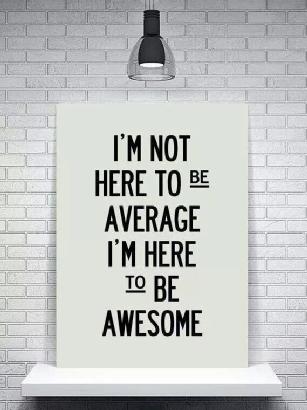

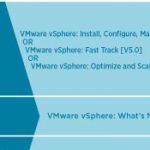



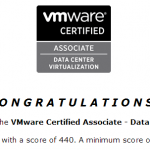
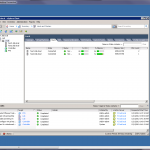

Pingback: vSphere 5 High Availability (HA) Configuration and Demonstration Video | vHersey
Hey Hersey..
Thanks for sharing You home Lab setup..
Really its cristal clear and very much helpful to me to Get started..
Thanks again.. -Subbu.
Thanks for sharing. This is a cost effective way to learn about VMware’s technology and work towards a certification. I wish that the VMware training wasn’t so expensive. And it would be great to see VMware bring back the VMTN subscription.
Thanks for stopping by. If you are looking for affordable VMware training check with your local community college or technical school. They may be part of the VMware IT Academy (VITA) Program (http://www.vmware.com/partners/programs/vap/academy-program-participants.html). Great way to meet the training requirements to become a VMware Certified Professional at a fraction of the cost.
Hey Hersey..
Thanks for sharing You home Lab setup.. ;0))
Just wonder how many Network Interface Cards (nic) you have install on your PC Desktop.
Regards,
Hadi
Hadi,
Just the onboard Gigabit NIC so nothing special. Most of the network traffic never leaves the PC, it is all handled inside Workstation. Management network is bridged to the PC network but I am not sure that is even totally necessary. Think you could really do it all in the host only networks if you wanted to. Hope this helps.
Hersey
Hi Hersey,
You answered my question, Many thanks in advance.
Regards,
Hadi
Hi Hersey,
Very nice lab and write up. Can you do 64bit nested nested VMs?
I’m looking at buying the same machine as I need 16gb for my lab.
Also, have you added an SSD to your lab? I have one in my laptop lab and it makes a big difference.
Thanks,
Paul
Paul,
Yes I am able to run 64bit nested VMs in my Workstation 8 Lab. I just recently added an 60GB SSD and moved my vCenter appliance and virtual ESXi host to that. There is definitely an improvement, especially in boot and start up of the vCenter and ESXi hosts.
Hersey
Hersey,
Your lab setup using vmware workstation 8 is wonderful. There is no better way to study but to work on virtual lab setup.
Great work
Thanks
Can you specifically elaborate on which versions of ESXi you are using for the lab and how you deal with licensing? I assume that you have to rebuild this every 60 days? If so, how would/do you deal with that if you want to be able to reproduce the setup with as little effort as possible?
Either way, Thank you for such an informative and well written article.
Otifrank,
I rebuild every < 60 days. The vCenter Appliance makes it pretty painless to get vCenter back up and going. I create host profiles and export them. Once I have my vCenter and hosts back up I just add the VMs back into inventory. I have put together a lot of PowerCLI scripts to get things back where I need them. The PITA it is to redeploy every 60 days does give you a lot practice deploying vSphere and coming up with creative solutions.
Hope this helps.
Hersey
Pingback: Datastore Clustering vBrownBag | vHersey
Pingback: What should I study for the VCP? | vHersey
I read at multiple documents that you’ll need a fully function Domain Controller / DNS server to get vMotion, vCenter work properly. Did you set up a DC lab machine for your lab?
Neither a domain controller nor a DNS server is required for vMotion, vCenter, or HA. Having a domain controller would be helpful if practicing AD integration and allows you to better simulate a real world environment. DNS makes things a bit easier but it is not required. In 4.x DNS was necessary for HA if host were added to a cluster by name but HA in 5 only uses IP addresses.
I am having hard time to get HA configured. It failed at about 97% then give an error says “other HA error”. I googled and I found alot of discussion says that “The most common problem is a wrong DNS resolution. Be sure that your hosts are registered with a FQDN into vCenter, then test DNS resolution (for the FQDN) from each ESX and also from vCenter. Also be sure that each host and vCenter has the FQDN set as the hostname.”
I added all the esxi servers to the host file however I am still having same error.
I just read your reply to my previous post again and I am using 4.x which you mentioned in 4.x DNS was necessary for HA if host were added to a cluster by name. I tried both adding host by name and by IP address, same error.
You are God send !!!
I was searching the internet for a cheap way to build a VMware lab.
I liked the fact that you provided details on how you were able to build your lab on a budget PC. In addition you all tell how one can get 1/2 cost training for VCP at community colleges participating in VM training academy.
All the quote I received for VCP training were about $3495 in the NYC area.
I am planning on purchasing this machine below. Will this be good for VCP lab ?
HP Pavilion p6720f (will update the RAM to 16GB)
AMD Phenom II 840T Quad-Core Processor
6GB PC3-10600 DDR3 SDRAM memory(3) (3x2GB) (expandable to 16GB)
1TB (Terabyte) [7200RPM Serial ATA] hard drive
ATI RadeonTM HD 4200 integrated graphics
Genuine Windows 7 Home Premium 64-bit
I have very limited $$$ and VMware workstation 8 is really expensive almost $200 (Yike!!).
I am planning to use Oracle VirtualBox. Has anyone attempted to install ESXI on VirtualBox ?
Your write up is so helpful. I have been struggle with the network setting in the past week. May I ask you how is your subset mask and gateway (Is there a gateway needed?) set for all those different vLans?
Hi Hersey,
Thanks for your lab. I was trying to setup the lab for my vcp exam. I did follow your lab network but I got confused in setting the network. I am not a network guy so I stuck with Gateway address. can you please help me with this.
Thanks in advance
Vic
Pingback: Three Labs for three reasons « A glimpse into the life of IT
Pingback: Autolab Home Lab Build | vHersey
Really enjoyed your set up, and have mimicked it, somewhat. I can’t seem to get the Host Only networking to play nice with OpenFiler (I never see the iSCSI targets). If I change it to NAT, it works.
Strange one, but thanks for the guide.
Your lab looks good. I’m just starting building my own lab to study for my VCP on a Dell CS23-SH cheap off eBay that came with 32GB, 2 x 4-core Xeon 2.4GHz and no HDD. Now sports a new 1TB Seagate Barracuda SATA. I have a Synology NAS I was going to use for iSCSI and NFS but with local storage at 1TB I may look into OpenFiler – they used it on the ICM course and it keeps it all contained. Only issue is wifey complains about the noise…. next job – to maintain marital harmony, build a sound-proofed box for it!!
nice setup…dont we still have to take a class like $1,200 before we take the exam anyway? i guess the lab setup is good for further practice.
Hi,
Thanks for sharing such a wonderful article. I am preparing for VCP5 . I have setup my lab on HP ENvy 1291 with 16GB RAM. Evrything works fine except at times my vcenter server becomes very slow and non-responsive. DIsk usage goes up to 100% most of the time. Unfortunately my laptop does not have SSD only SATA. Can I purchase and external SSD drive and move vcenter vm to that drive? will it work on external drive?
hi Hersey,
First of all, thank you for sharing your knowledge.
I have question about AD, did you have AD in your environment?
I didn’t see it here and I’m trying to copy your LAB setup.
can you recommend a specific desktop with everything that i need?..i guess i can upgrade the memory to 16gig later..i dont know how to build desktops, so what i can see on the internet are people recommending certain cpu(s), motherboard, etc. for a vmware lab setup which is all good, but i don’t assemble computers, so i just want one where i can start installing vmware(esxi, vpshere) and learn vmware for my own lab. i can upgrade the memory later. Thanks.
@Mike, I use a Dell XPS 8300 (Intel Core i7-2600) series desktop pc. I’ve replaced the standard hard drive with one 120GB Crucial M500 SSD for root and a 512GB Crucial M500 for data and VM’s. I was also able to upgrade the memory to 32GB which allows me to run a FreeNas SAN (NFS & iSCSI) , two ESXi instances with 4 vms nested, vCenter, vCO, vCA and vUM. It works very well and I attribute it mostly to the SSD performance and memory upgrade.