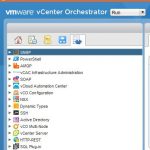Target the vMA for VCSA Backups
One handy new feature available with vSphere 6.5 is the ability to take a supported backup of the vCenter Server Appliance (VCSA) configuration and database. The VCSA backup workflow can be accessed from the VMware vSphere Appliance Management Interface at https://IPorFQDNofvCenter:5480/

VCSA backups can be transferred to a target using HTTP/S, FTP/S, and SCP. A target will have to be configured to use one of the supported protocols in order to backup the VCSA, the vMA already supports SCP. This post walks through backing up the VCSA using SCP to target the vSphere Management Assistant (vMA) to store the backup.
Additional capacity will need to be added to the vMA to store the VCSA backups. Check out the post Adding a /workspace Disk to the vSphere Management Assistant for details on how to add an additional disk to the vMA.
The backup workflow includes: entering the backup details, selecting the parts to backup, and validating/completing the backup.
Entering the backup details to target the vMA includes selecting SCP for the protocol, entering the port (22 is the default for SCP), entering the vMA IP/FQDN including the full path to the location to store the backup files, and entering the vi-admin credentials. Here you can also select to encrypt the backup files which will prompt for a password to be used to decrypt the backup files.

Selecting the parts to backup of vCenter includes the inventory/configuration (database and config files) and the historical data (Stats, Events, Alarms, and Tasks). The estimated size of the backup parts will be calculated. The common part (inventory and configuration) is required. A description for the VCSA backup can also be entered.

Ready to complete is just the validation of the information entered on the previous screens. Clicking Finish will start the backup of the VCSA.

A progress window is displayed while the VCSA backup is running.

Backup progress is also logged on the appliance at /var/log/vmware/applmgmt/backup.log. If the backup does not complete successfully, this would be the best place to start looking into why.
The progress window will show success once the VCSA backup process has completed.

If the backup does not complete successfully, check /var/log/vmware/applmgmt/backup.log for errors.
If the VCSA backup is successful the backup files will be available on the vMA.

The recovery workflow is part of the vCenter Server Appliance Installer.

VCSA recovery is a two step process: first a new VCSA instance is deployed, then the backup files are used to restore the vCenter configuration files and the vCenter database. I will cover this in a bit more detail in another post.
The appliance API provides an operation to initiate and monitor a VCSA backup.
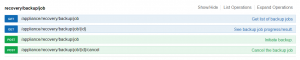
I am going to dig into this a bit more to work on automating VCSA backups to the vMA.
The ability to obtain a fully supported backup of the VCSA is a great new feature available in vSphere 6.5. The ability to target the vMA to store the backups makes it very easy to use this new feature to protect a vCenter Server configuration and database.