vCenter Settings and Alarm Configurations with PowerCLI
A quick PowerCLI script I put together to set a few of the General vCenter Configuration Settings such as the SMTP Server and port, the from email for messages generated by vCenter alarms, and setting the database retention policies for tasks and events.
The script also configures the email action on a configured set of predefined alarms.
Just set the variables for the vCenter Server FQDN or IP Address ($vCenterFQDN), SMTP Server FQDN or IP Address ($SmtpServer), SMTP Port ($SmtpPort), From Email ($FromEmail), number of days to retain tasks and events ($MaxTaskEventsAge), minutes to repeat email action for critical errors ($MinutesToRepeat), and the email to receive alarms ($AdminEmail).
If you want to add the action to additional alarms just add the Alarm Name to the $alarms array.
When the script is run it will prompt for the vCenter credentials. Once authenticated it will configure the vCenter settings and configured the alarm actions
#Set Variables
$vCenterFQDN = "labvc1.homelab.local"
$SmtpServer = "smtp.homelab.local"
$SmtpPort = "25"
$FromEmail = "vcenter@homelab.local"
$MaxTaskEventsAge = "90"
$MinutesToRepeat = "10"
$AdminEmail = "admin@homelab.local"
#Add the Alarm Definitions to be configured here
$alarms = @("Datastore usage on disk", "vSphere HA host status", "vSphere HA failover in progress", "Host connection and power state", "Host error", "Health status monitoring", "Host CPU usage", "Host memory usage")
Connect-VIServer $vCenterFQDN
#Configure vCenter Mail Settings
Get-AdvancedSetting -Entity $vCenterFQDN -Name mail.smtp.server | Set-AdvancedSetting -Value $SmtpServer -Confirm:$false
Get-AdvancedSetting -Entity $vCenterFQDN -Name mail.smtp.port | Set-AdvancedSetting -Value $SmtpPort -Confirm:$false
Get-AdvancedSetting -Entity $vCenterFQDN -Name mail.sender | Set-AdvancedSetting -Value $FromEmail -Confirm:$false
#Configure vCenter Task and Events Database Retention
Get-AdvancedSetting -Entity $vCenterFQDN -Name task.maxAgeEnabled | Set-AdvancedSetting -Value $true -Confirm:$false
Get-AdvancedSetting -Entity $vCenterFQDN -Name task.maxAge | Set-AdvancedSetting -Value $MaxTaskEventsAge -Confirm:$false
Get-AdvancedSetting -Entity $vCenterFQDN -Name event.maxAgeEnabled | Set-AdvancedSetting -Value $true -Confirm:$false
Get-AdvancedSetting -Entity $vCenterFQDN -Name event.maxAge | Set-AdvancedSetting -Value $MaxTaskEventsAge -Confirm:$false
#Configure the Email Action on the defined list of alarms
foreach ($alarm in $alarms) {
Get-AlarmDefinition -Name $alarm | %{
#Remove Email Action if already configured
$_ | Get-AlarmAction -ActionType "SendEmail" | Remove-AlarmAction -Confirm:$false
#Set the number of Minutes between Repeat Emails for Yellow to Red Triggers
$_ | Set-AlarmDefinition -ActionRepeatMinutes $MinutesToRepeat;
#Create the Send Email Action and set to the admin email
$_ | New-AlarmAction -Email -To $AdminEmail | %{
#Set to Email Once when Trigger from Green to Yellow
$_ | New-AlarmActionTrigger -StartStatus "Green" -EndStatus "Yellow"
#Remove the Yellow to Red Trigger so we can set it to Repeat
$_ | Get-AlarmActionTrigger | Where{$_.StartStatus -eq "Yellow" -and $_.EndStatus -eq "Red"} | Remove-AlarmActionTrigger -Confirm:$false
#Set to Email Repeat when Trigger from Yellow to Red
$_ | New-AlarmActionTrigger -StartStatus "Yellow" -EndStatus "Red" -Repeat
#Set to Email Once when Trigger from Red to Yellow
$_ | New-AlarmActionTrigger -StartStatus 'Red' -EndStatus 'Yellow'
#Set to Email Once when Trigger from Yellow to Green
$_ | New-AlarmActionTrigger -StartStatus 'Yellow' -EndStatus "Green"
}
}
}
Disconnect-VIServer
If you just want to configure all alarms the same, just remove the foreach line (make sure the closing }) and change the Get-AlarmDefinition line to read:
Get-AlarmDefinition | %{
This will configure all defined alarms with an Alarm Action to send email to the defined email address and the action triggers the same for all of them.
Enjoy.
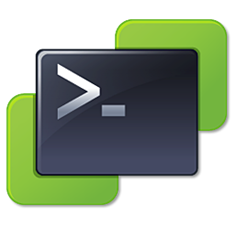





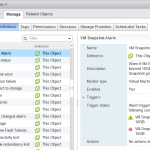
Thanks! This script helped me get 4 new vCenter’s alerts setup quickly and consistently!