New Home Lab Switch
In my lab I have been using a bunch of these little TRENDnet 8-Port Unmanaged Gigabit GREENnet Desktop Metal Housing Switch, TEG-S80g for connectivity. These are not bad, especially for the price. These switches provide 8-ports of 1 GbE connectivity and support Jumbo Frames. The TRENDnet TEG-S80g
switches have served the home lab great for the past couple years. The problem is that these switches are not managed and do not support VLANs. Because of this I have been separating traffic across multiple switches, which does not allow me to get the most efficient use out of the network adapters in my hosts.
I set out to find a managed switch that would support 802.1q VLANs, could be managed (either by Web interface or CLI), would support Jumbo Frames, and was affordable. I came across the TP-Link TL-SG2424 24-Port Gigabit Smart Switch.
The TP-Link TL-SG2424 provides 24-ports of 1 GbE connectivity, supports Jumbo Frames, and supports 802.1q VLAN tagging for under $170. I had an Amazon Gift Card that had been setting on my account for some time so I put that towards it and in a couple days I had my new switch.
The switch was very easy to set up. Just power it on, connect a PC to it, set the IP Address of the PC to 192.168.0.2, and point a web browser to 192.168.0.1. You can then change the management IP address of the switch to whatever you need it to be and away you go. By default all of the ports are configured as Access ports on VLAN 1.
It is important to note that when you make changes to the switch configurations they take effect immediately but the changes are not saved to the start-up configuration. Any changes you make will be lost on the next switch reboot if you do not save the changes. You can easily backup and restore the configuration from the Web GUI. The switch also has a CLI that can be accessed via SSH. The CLI configuration is fairly similar to Cisco IOS, so if you are familiar with that there is not much of a learning curve to using the TP-Link CLI.
One problem I did have is that I set up all my configurations and tested everything out, saved the configuration, and then did a firmware update. The firmware update returned to the switch to the factory settings (all ports to Access on VLAN 1 and the system management IP address to 192.168.0.1). Not a big deal since it is a lab switch, but… was still kind of a pain. So make sure you do your firmware updates first or at least have a backup of your switch configuration so you can restore it after the update.
I know the picture is a little dark but here is my current home lab set up with the new TP-Link TL-SG2424 switch there on the right.
I am always interested in hearing about what kind of gear you are using in your home lab. Just share it in the comments below.
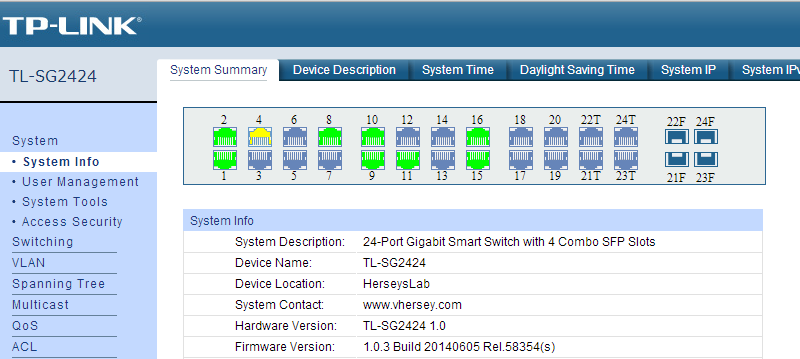





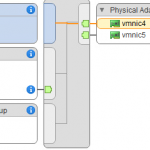


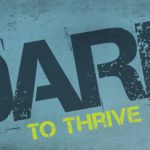

How did you configure ESX and the switch for VLANS and trunks?