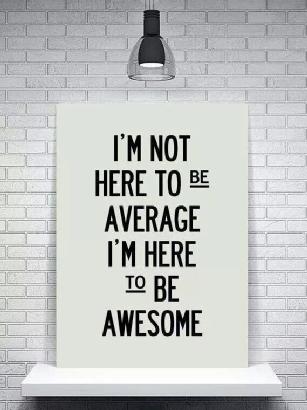VCP6-DCV Delta Study – Section 3 – Objective 3.2
This post covers Section 3, Configure and Administer Advanced vSphere Storage, Objective 3.2, Configure Software-defined Storage.
The vSphere Knowledge covered in this objective:
- Configure/Manage VMware Virtual SAN
- Create/Modify VMware Virtual Volumes (VVOLs)
- Configure Storage Policies
- Enable/Disable Virtual SAN Fault Domains
Objective 3.2 VMware Resources:
- Administering VMware Virtual SAN
- vSphere Storage Guide
- What’s New: VMware Virtual SAN 6.0
- What’s New in the VMware vSphere® 6.0 Platform
- Virtual SAN 6.0 Performance: Scalability and Best Practices
- vSphere Client / vSphere Web Client
– Configure/Manage VMware Virtual SAN
Requirements for Enabling Virtual SAN in the Administering VMware Virtual SAN on page 15.
A valid license for Virtual SAN is required to create a VSAN cluster.
Two types of licenses: a license for hybrid configurations, and a license for hybrid and all-flash configurations.
VSAN Storage Device Requirements:
- One SAS or SATA solid state disk (SSD) or PCIe flash device.
- Size the flash cache to be at least 10 percent of the anticipated consumed capacity minus the protection copies
- For hybrid group configuration, make sure at least one SAS, NLSAS or SATA magnetic disk.
- For all-flash disk group configuration, make sure at least one SAS or SATA solid state disk (SSD) or PCIe flash device.
- One SAS or SATA host bus adapter (HBA), or a RAID controller configured in passthrough or RAID 0 mode
If booting VSAN host from USB/SD the size of the boot device must be at least 4 GB.
VSAN Network Requirements:
- Dedicated 1 Gbps for hybrid configurations (10GbE is recommended)
- Dedicated or shared 10 Gbps for all-flash configurations
- VMkernel network adapter configured for Virtual SAN traffic type
- All hosts in the Virtual SAN cluster must be connected to a Virtual SAN Layer 2 network
- Multicast must be enabled on the physical switches and routers that handle Virtual SAN traffic
- Virtual SAN network must be IPv4-only. IPv6 is not supported for VSAN traffic.
Enable Virtual SAN traffic on VMkernel adapter

VSAN Cluster Requirements:
- Minimum of 3 hosts
- All capacity devices, drivers, and firmware versions in your Virtual SAN configuration must be certified and listed in the Virtual SAN section of the VMware Compatibility Guide
- A host must not participate in other clusters beside the Virtual SAN cluster.
Enabling VSAN on the cluster in the Web Client -> Hosts and Clusters -> Cluster -> Manage -> Settings -> Virtual SAN -> General

Add disk to storage:
- Manual – Requires manual claiming of any new disks.
- Automatic – All empty disks on cluster hosts will be automatically claimed by VSAN
Manage VSAN disks in the Web Client -> Hosts and Clusters -> Cluster -> Manage -> Settings -> Virtual SAN -> Disk Management
Disk Management Tasks:
- Claim Disks for Virtual SAN Use
- Create a new disk group
- Remove the disk group
- Add a disk to the selected disk group
- Place a host in maintenance mode
Claiming disks for VSAN

Rules for claiming disks for VSAN:
- Hosts that contribute to the Virtual SAN cluster must contribute at least 1 flash disk.
- The number of HDD disks that a host contributes must be greater than or equal to the number of flash disks it contributes (unless it is an all-flash disk group).
More flash disks means better performance and more HDD disks mean more datastore capacity.
Check out this post on setting up a nested VSAN lab.
Placing a host in maintenance mode providing VSAN storage.

Virtual SAN data migration:
- Ensure accessibility
Virtual SAN ensures that all virtual machines on this host will remain accessible if the host is shut down or removed from the cluster. - Full data migration
Virtual SAN migrates all data that resides on this host. - No data migration
Virtual SAN will not migrate any data from this host. Some virtual machines might become inaccessible if the host is shut down or removed from the cluster.
– Create/Modify VMware Virtual Volumes (VVOLs)
Working with Virtual Volumes in the vSphere Storage Guide on page 211.
Virtual Volume Concepts
- Virtual volumes are encapsulations of virtual machine files, virtual disks, and their derivatives.
- A Virtual Volumes storage provider, or VASA provider, is a software component that acts as a storage awareness service for vSphere. The provider mediates out-of-band communication between vCenter Server and ESXi hosts on one side and a storage system on the other.
- Virtual Volumes uses a storage container. A storage container is a pool of raw storage capacity or an aggregation of storage capabilities that a storage system can provide to virtual volumes.
- ESXi hosts use a logical I/O proxy, called the protocol endpoint, to communicate with virtual volumes and virtual disk files that virtual volumes encapsulate.
- A virtual datastore represents a storage container.
Virtual Volumes require vCenter. Virtual Volumes cannot be used with stand alone hosts.
VVOLs support Fibre Channel, FCoE, iSCSI, and NFS storage protocols.
VVOLs does not support NFS v4.1
VVOLs does not support IPv6.
To enable Virtual Volumes the vSphere environment and storage array must be set up correctly.
- The storage array must be able to support virtual volumes and integrate with the vSphere APIs for Storage Awareness (VASA).
- A Virtual Volume storage provider must be deployed.
- Protocol endpoints, storage containers, and storage profiles must be configured on the storage side.
- install and configure storage adapters on your ESXi hosts
- Synchronize all components in the storage array with vCenter Server and all ESXi hosts. Use NetworkTime Protocol (NTP) to do this synchronization.
Configure Virtual Volumes in the vSphere Storage Guide on page 218.
- Register Storage Providers for Virtual Volumes
- Create a Virtual Datastore
- Review and Manage Protocol Endpoints
- Change the Path Selection Policy for a Protocol Endpoint
Virtual Datastore to Storage Container is a one to one allocation.
Registering a Storage Provider in the Web Client -> vCenter Inventory Lists -> vCenter Servers -> vCenter Server -> Manage -> Storage Providers

Creating a new virtual datastore in the Web Client -> vCenter Inventory Lists -> Datastores

Review and Manage Protocol Endpoints in the Web Client -> vCenter Inventory Lists -> Hosts -> Host -> Manage -> Storage -> Protocol Endpoints

– Configure Storage Policies
Virtual Machine Storage Policies in the vSphere Storage Guide on page 225.
Storage policies to define the types and classes of storage requirements.
A Storage Policy contains a Storage Rule or a collection of Storage Rules
Storage Rule Types:
- Rule Based on Storage-Specific Data Services
Rules are based on data services that storage entities such as Virtual SAN and Virtual Volumes
advertise. - Rule Based on Tags
Rules based on tags reference datastore tags that you associate with specific datastores.
Creating a Tag

A tag can be assigned to an existing category or a new category can be created.
Storage Policies configured/managed in the Web Client -> Home -> VM Storage Policies
Create a Rule Based on Storage-Specific Data Services

Choose the data service and create rules from the data service capabilities.
Create a Rule Based on Tags

Select the Category and the Tags to assign to the rule.
A storage policy can include multiple rule sets. Storage-Specific Data Service rules and Tag based rules can be combined in the same storage policy.
View VMs and Virtual Disks and Storage Compatibility in the Web Client -> VM Storage Policies -> Storage Policy -> Monitor

Monitor Storage Compliance for a virtual machine in the Web Client -> VMs and Templates -> Virtual Machine -> Monitor -> Policies

Provisioning a VM to compliant storage
Select the VM Storage Policy and compatible storage for the selected policy is displayed.

– Enable/Disable Virtual SAN Fault Domains
Designing and Sizing Virtual SAN Fault Domains in the Administering VMware Virtual SAN on page 29.
You can group Virtual SAN hosts that could potentially fail together by creating a fault domain and assigning one or more hosts to it. Failure of all hosts within a single fault domain is treated as one failure. If fault domains are specified, Virtual SAN will never put more than one replica of the same object in the same fault domain.
Virtual SAN requires a minimum of 2*n + 1 fault domains in the cluster.
For example – hosts in one rack in one fault domain, hosts in another rack are in another, and hosts in another rack in yet another. VSAN policy to tolerate a single host failures will keep the data across fault domains. A fault domain appears as a single host to VSAN.
Managing Fault Domains in Virtual SAN Clusters in the Administering VMware Virtual SAN on page 72.
Virtual SAN Fault Domains created and managed in the Web Client -> Hosts and Clusters -> Cluster -> Manage -> Settings -> Virtual SAN -> Fault Domains

- Configure a minimum of three or more fault domains in the Virtual SAN cluster.
- A host not added to any fault domain is considered to be its own single host fault domain.
- You do not need to assign every Virtual SAN host to a fault domain.
- It is recommended that you configure fault domains with uniform number of hosts.
- When moved to another cluster, Virtual SAN hosts retain their fault domain assignments.
- You can add any number of hosts to a fault domain. Each fault domain is considered to be one host.
- Only hosts running vSphere 6 can be added to a fault domain.
More Section Objectives in the VCP6-DCV Delta Exam Study Guide Index
I hope you found this helpful. Feel free to add anything associated with this section using the comments below. Happy studying.