VCAP5-DCA Beta
The VCAP5-DCA Beta exam is scheduled to be released in the next week or so. VMware has provided potential beta participants with an Exam Blueprint Guide. I plan on taking the beta exam after it is released even though I do not have a lot of time to prepare.
This page will be dedicated to some of my notes about the blueprint and beta exam. Plan to try to update it a little each day while preparing for the exam.
Updated:
05/11/2012
Prioritizing the blueprint based on what is new in vSphere 5, what I struggled with on the VCAP4, and what I don’t have a lot of experience with. I can do this!
References:
– VCAP5-DCA What’s New – Great post outlining the differences between the VCAP4-DCA and VCAP5-DCA exam blueprints.
– The Saffa Geek’s VCAP5-DCA Beta Page
– VMware vSphere 5 Documentation Center
– virtuallyGhetto – Major Enhancements in esxcli for vSphere 5
– Yellow-Bricks.com esxtop reference
My Exam Tips:
– Don’t forget vSphere vCenter Help :: Help -> Help Topics or from Help button on configuration windows
Indexed and searchable help of vCenter configuration, much quicker that searching PDFs.
– Time Management!!!
Don’t wait for tasks to complete, move on to next task. If you get stuck on something move on. A future task may require an earlier task to be completed but sometimes that can help jog your memory.
– Know where to find help in the docs.
Time is an issue so you don’t have a lot of time to browse the docs for help. If you get stuck on something know where you can find it in the vSphere Documentation.
With the short beta window and there will not be a lot of prep time. I am working through the exam blueprint and focusing on areas/task that I need to brush up on.
Objective 1.1 – Implement and Manage Complex Storage Solutions
– Understand and apply LUN masking using PSA-related commands :: vSphere Storage Documentation Mask Paths
-Identify and tag SSD devices :: Is device tagged as SSD? esxcli storage core device list -d device_name look for Is SSD: true :: Create claim rule for device to set SSD tag esxcli storage nmp satp rule add -s SATP –device device_name –option=enable_ssd :: vSphere Storage Documentation
– Administer hardware acceleration for VAAI – vSphere Storage Documentation
– Configure and administer profile-based storage :: How-to setup storage profiles in vSphere 5
Objective 1.3 – Configure and Manage Complex Multipathing and PSA Plug-ins
– Configure Software iSCSI port binding – Now done using vSphere client. Host -> Configuration -> Storage Adapters – Properties of adapter, Add vmks to Network Configuration.
Software iSCSI is enable here also General – Configure
– Change multipath policy :: Setting Storage PSP to Round Robin Using esxcli
Objective 2.1 – Implement and Manage Complex Virtual Networks
– Configure SNMP :: use vicfg-snmp to configure ESXi hosts
– Determine appropriate discovery protocol. CDP = Cisco, LLDP = Everyone else
Objective 3.2 – Optimize Virtual Machine Resources
– Modify large memory page settings :: Host -> Configuration -> Software -> Advanced Settings -> Mem
– Configure alternate virtual machine swap locations. VM -> Edit Settings -> Options -> Swapfile Location; Host -> Configurations -> Software -> Virtual Machine Swapfile Location; Cluster -> Edit Settings -> Swapfile Location
Objective 3.3 – Implement and Maintain Complex DRS Solutions
– Change EVC mode on an existing DRS cluster
-Configure applicable power management settings for ESXi hosts :: Host -> Configuration -> Hardware -> Power Management
Objective 3.4 – Utilize Advanced vSphere Performance and Monitoring Tools
– Configure esxtop/resxtop custom profiles:: Saving a custom resxtop configuration
– Use vscsiStats to gather storage performance data :: vscsiStats -h for usage and examples.
Objective 4.1 – Implement and Maintain Complex VMware HA Solutions
– Create a custom slot size configuration :: HA Advance Options – das.slotMemInMB to set memory slot size and das.slotCpuInMHz to set CPU slot size.
– Analyze performance metrics to calculate host failure requirements :: Yellow-Bricks.com HA Deepdive – Host Failures
Objective 5.2 – Deploy and Manage Complex Update Manager Environments
– Generate database reports using MS Excel or MS SQL
Objective 6.1 – Configure, Manage, and Analyze vSphere Log Files
– Use esxcli system syslog to configure centralized logging on ESXi hosts :: Monitoring ESXi Host Documentation – Remember when adding the log host use protocol://loghostIP:port for example udp://loghost.yourdomain.org:514 This can also be done using the vSphere Client in Host->Configuration-> Advanced Settings -> Syslog
– Test centralized logging configuration :: From TSM use logger -t TEST -p local3.notice “This is a test to syslog”
Objective 7.1 – Secure ESXi Hosts
– Setting ESXi Shell/SSH/TSM Timeout :: Host -> Configuration -> Advanced Settings -> UserVars – Set UserVars.ESXiShellTimeOut to timeout in # of seconds.
– Enable ESXi Lockdown Mode. Can be done from DCUI or vSphere Client :: Host -> Configuration -> Security Profile
– Configure SSL timeouts :: /etc/vmware/hostd/config.xml add xxx and xxx (xxx = # of milliseconds to timeout) within tags. :: Configure SSL Timeouts
– Enable strong passwords and configure password policies. :: Change Default Password Complexity for the pam_passwdqc.so Plug-In /etc/pam.d/passwd
Objective 7.2 – Configure and Maintain the ESXi Firewall
– Create a custom service :: /etc/vmware/firewall/service.xml :: Creating Custom Firewall Rules in ESXi 5.0
Objective 8.1 – Execute VMware Cmdlets and Customize Scripts Using PowerCLI
– Use basic and advanced Cmdlets to manages VMs and ESXi Hosts :: get-help Cmdlet or get-help Cmdlet -examples to help through this. Pipe output from one Cmdlet to another ie to get VMs with connected CD drives: Get-VM | Where { $_ | Get-CDDrive | Where ($_.ConnectionState.Connected -eq “true” } }
Objective 8.2 – Administer vSphere Using the vSphere Management Assistant
– Add/Remove target servers – sudo vifp addserver
– Perform updates to the vMA – There is no update from vMA 4.x to vMA 5.x, a new vMA appliance must be installed. Updating the vMA 5.x appliance is done from the Web UI – https://vMAIPAddress:5480/ :: vMA Getting Started Guide (Possible Error on Blueprint – vima-update is not available on the vMA 5.x.)
Objective 9.1 – Install ESXi hosts with custom settings
– Create your own ESXi 5 installation image
– Update a host with image profiles
– esxcli software profile
Objective 9.2 – Install ESXi Hosts Using Auto Deploy
This is a new feature to vSphere 5. Hope to get it up and running in my home lab to get some time with it.
– Understanding the Auto Deploy Components

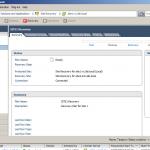

In terms of 8.2, have you tried using:
/opt/vmware/bin/vamicli update –check
/opt/vmware/bin/vamicli update –install latest
And with the –install option, you can go to a specific version also.
Hope that helps,
Bas