PowerCLI to Check for VMware ToolsOK
 Had an issue last night with setting a VM’s IP Address, DNS, and name using Invoke-VMScript after powering on the VM. The Invoke-VMScript would timeout because VMware Tools was not started. I tried using sleeps in the script to pause the script long enough so Tools would start. I could not get this to work consistently so I did some searching around and found this bit of PowerCLI code that loops until the status of VMware Tools returns OK.
Had an issue last night with setting a VM’s IP Address, DNS, and name using Invoke-VMScript after powering on the VM. The Invoke-VMScript would timeout because VMware Tools was not started. I tried using sleeps in the script to pause the script long enough so Tools would start. I could not get this to work consistently so I did some searching around and found this bit of PowerCLI code that loops until the status of VMware Tools returns OK.
write-host “Waiting for VM Tools to Start”
do {
$toolsStatus = (Get-VM $vm | Get-View).Guest.ToolsStatus
write-host $toolsStatus
sleep 3
} until ( $toolsStatus -eq ‘toolsOk’ )
Exactly what I needed it to do. Will probably enhance it to update tools if $toolsStatus is equal to ‘toolsOld’ but not sure that will be necessary I am usually pretty good at keeping the VM tools installs up to date in my templates.
I cannot find the source where I found this, it was part of another script and I should have saved the URL. If this is your snippet – THANKS!
Got an update from Alan Renouf (@alanrenouf) from http://www.virtu-al.net/
“You might want to check out (Get-VM $vm).extensiondata.Guest.ToolsStatus rather than (Get-VM $vm | Get-View).Guest.ToolsStatus it should give you the same results but be slightly quicker. ”
Thanks for the tip Alan!




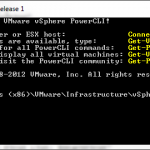

This helped me out. For those fooling around with the “Wait-Tools” cmdlet, dont waste your time. Use this little bit of code. I changed it up a bit though
Write-Host “Waiting for VM Tools to Start on $VM”
do {
Set-Variable -name ToolsStatus -Value (Get-VM $VM).extensiondata.Guest.ToolsStatus
Write-Host $toolsStatus
sleep 3
}
until ($toolsStatus -eq ‘toolsOk’)
I use the Set-Variable cmdlet so that it ensures it reruns the commands each time it goes through the loop – and I used Alans tip above. Seems to work ok – just alot of output if the VM takes awhile to start
Thanks again for this!
Jake
WORKED GREAT – Thanks so much – I incorporated a few items together and created this
$vms = Get-Content c:\scripts\bp-vm.txt
Connect-VIServer -Server -Protocol https -User -Password
foreach ($vm in $vms){
Get-VM $vm | Start-VM -Confirm:$false | Out-Null
Write-Host “Waiting for VM Tools to Start on $VM”
do {
Set-Variable -name ToolsStatus -Value (Get-VM $VM).extensiondata.Guest.ToolsStatus
Write-Host $toolsStatus
sleep 3
}
until ($toolsStatus -eq ‘toolsOk’)
}
This works a lot better for me! Give it a try!
while($true) {
$now = Get-Date -format “dd-MMM-yyyy HH:mm:ss”
Write-Host “===================[ $now ]=======================”
Get-View -ViewType VirtualMachine | Where-Object {$_.Runtime.PowerState -eq “poweredOn” -and $_.Guest.IPAddress -eq $null} | Select Name,
@{N=”ToolsStatus”;E={
if($_.Guest.GuestState -eq “notRunning”){
“Not running” }
else{
$_.Guest.ToolsVersionStatus.Replace(“guestToolsNeedUpgrade”,”Out of date”).Replace(“guestToolsNotInstalled”,”Not installed”).Replace(“guestToolsCurrent”,”OK”).Replace(“guestToolsUnmanaged”,”Unmanaged”)
}
}},
@{N=’State’;E={$_.Runtime.PowerState}}
Write-Host “`n”
#sleep 3
}